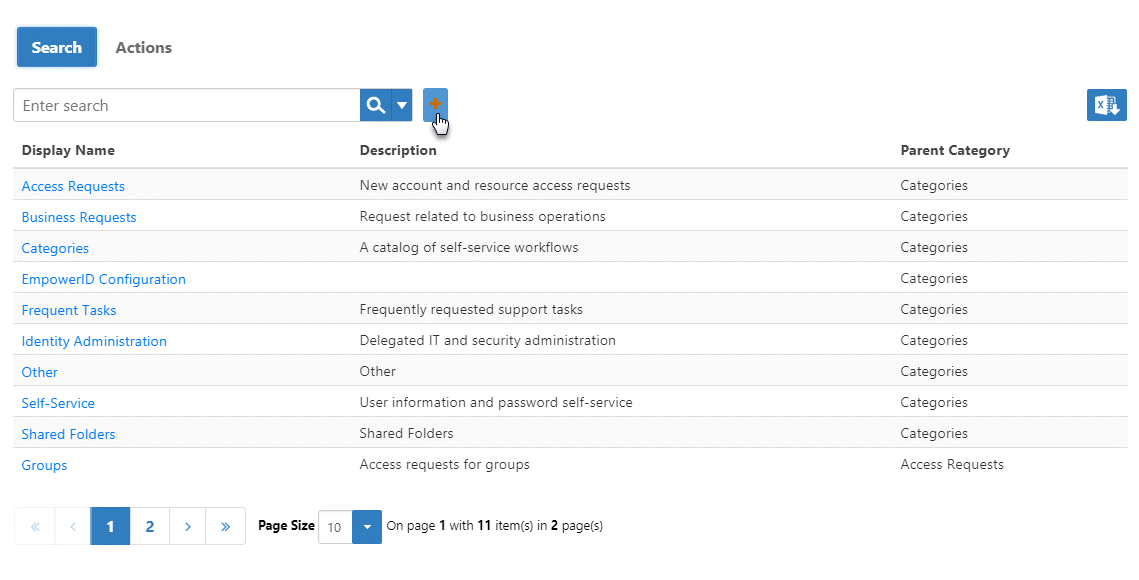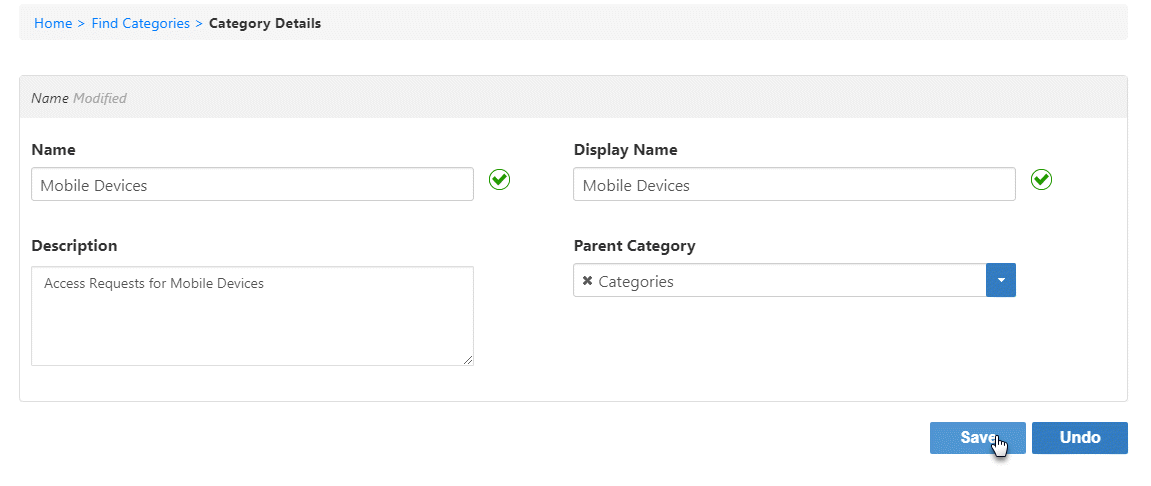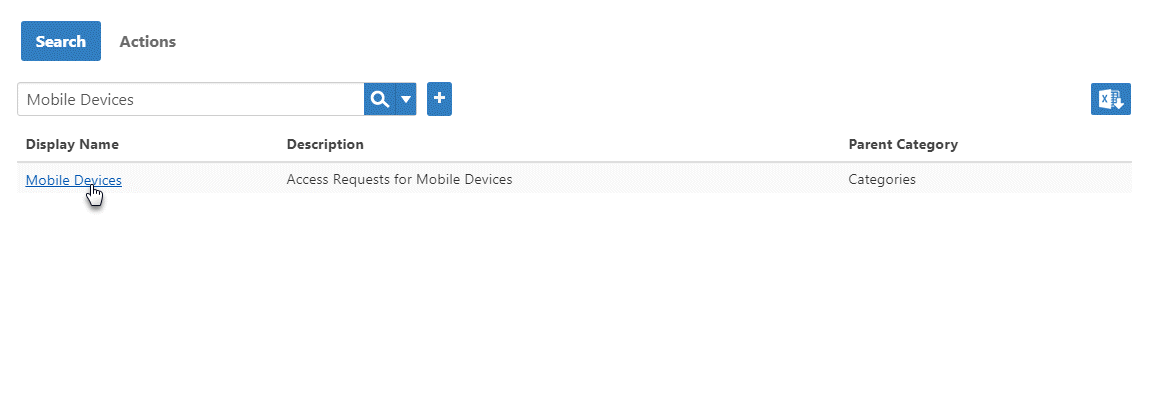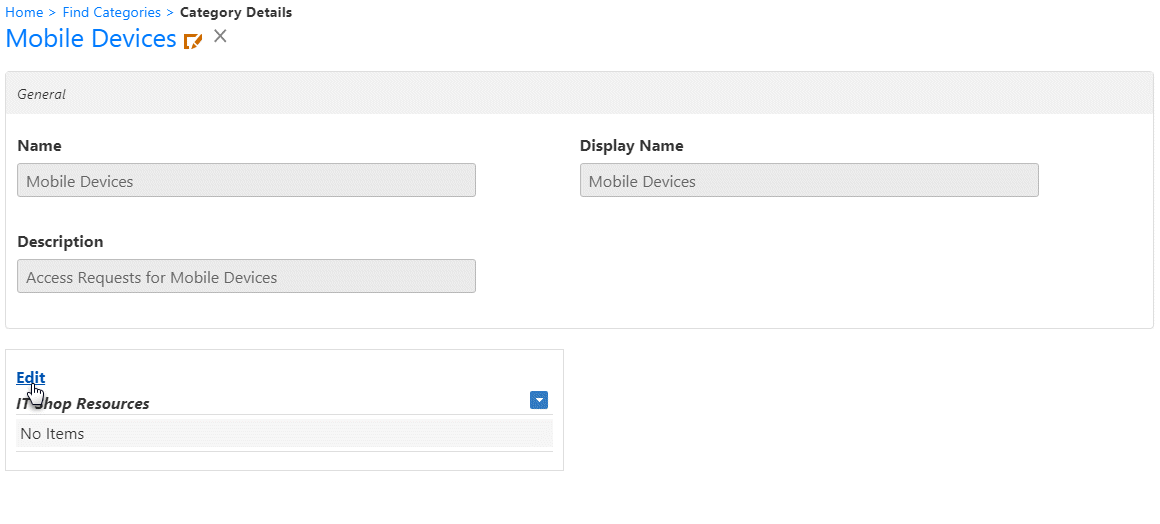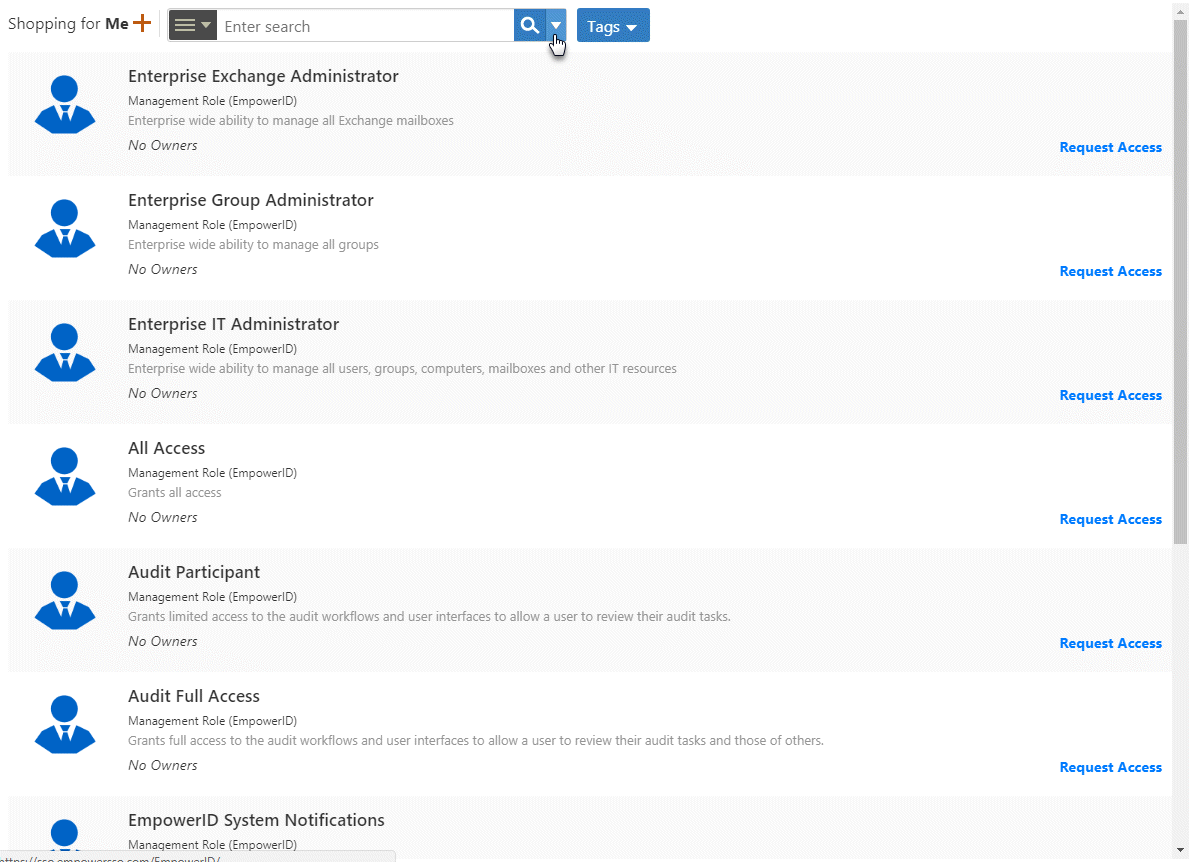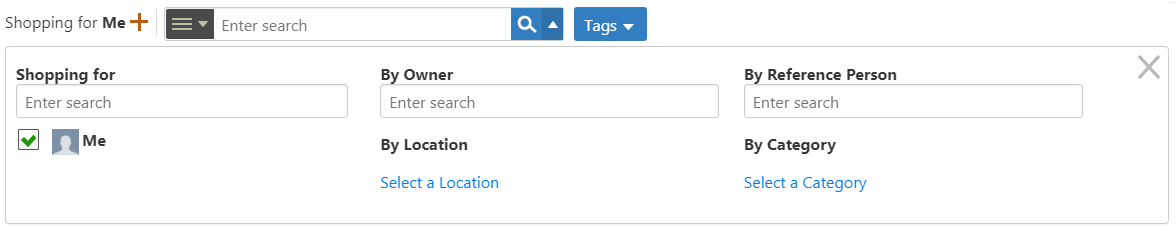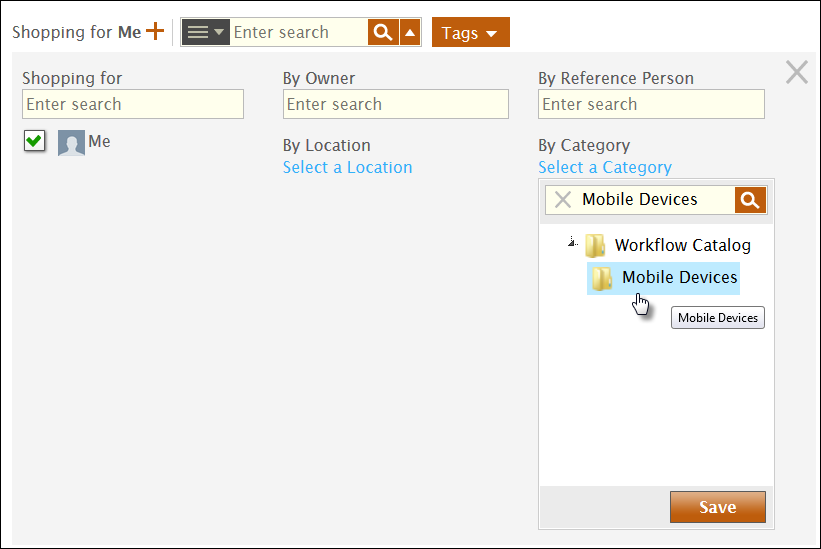You are viewing an earlier version of the admin guide. For the latest version, please visit EmpowerID Admin Guide v7.211.0.0.
Managing IT Shop Categories
Your organization can use IT Shop Categories to help users further scope their searches with an additional filter. One of the default filters mentioned in the Overview of the IT Shop topic is the asset filter. When applied, this filter limits the resources shown in the IT Shop to assets. However, if your organization has many different types of assets, you can create an IT Shop Category for each of those types.
For example, if you have mobile devices, you can create a "Mobile Devices" IT Shop Category and add your mobile devices to that category. Then when users want to shop specifically for a mobile device, they limit their searches to mobile devices.
To create a new IT Shop Category
- From the Navigation Sidebar of the EmpowerID Web interface, expand Admin, then Miscellaneous, and click IT Shop Categories.
- Click the Create IT Shop Category button.
- In the Category Details form that appears, enter names in the Name, Display Name and Description fields.
- Select an appropriate parent category from the Parent Category drop-down.
- Click Save.
This image shows the Category Details screen for the new "Mobile Devices" Catalog Category.
To add resources to an IT Shop Category
In order to add resources to an IT Shop Category, those resources must first be published to the IT Shop. For examples, see Publishing Resources to the IT Shop.
- In the Navigation Sidebar, expand Admin, then Miscellaneous, and click IT Shop Categories.
- From the Search tab of the Find IT Shop Categories page, search for the category to which you want to add resources and then click the Display Name link for that category.
- In the Category Details form that appears, click the Edit link in the IT Shop Resources pane.
- Search for the IT Shop Resource you want to add to the category and then click the tile for that resource to select it.
- Click Save.
To shop for resources by IT Shop Category
- On the navbar, expand IT Shop and click Find Resources.
- In the Resources pane of the IT Shop, click the Advanced Search arrow.
This opens the Advanced Search pane. - In the Advanced Search pane, click the Select a Category link to open the Category Selector.
- From the Category Selector, search for the appropriate IT Shop Category and click the node for that category to select it. In this example, select mobile devices.
- Click Save to close the Category Selector. The resources in the Resources Pane update to show only the resources in the Mobile Devices IT Shop Category.