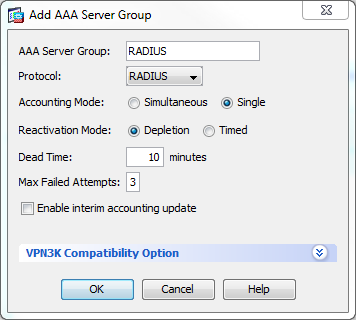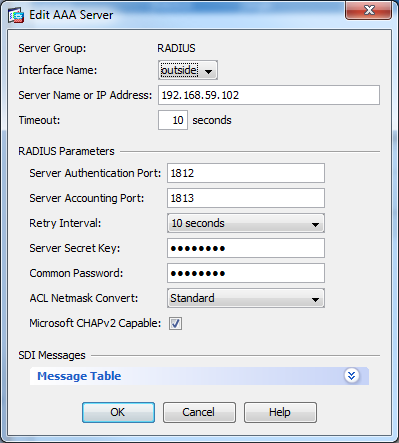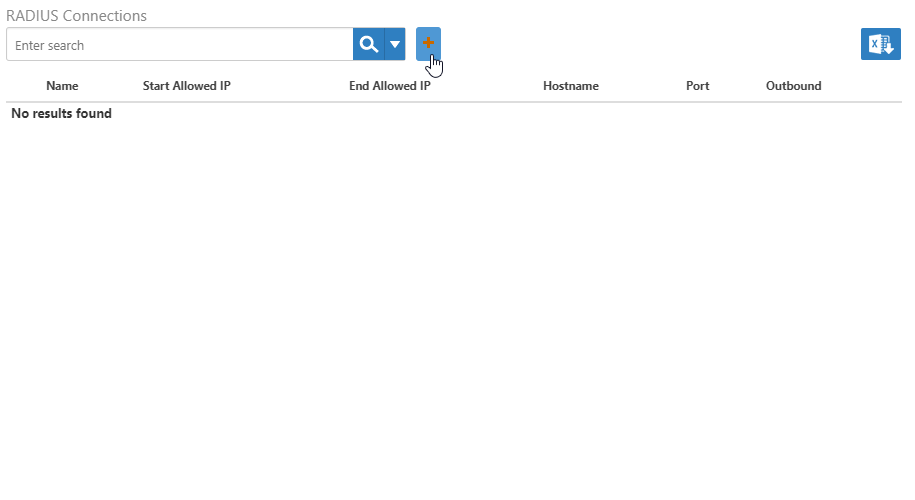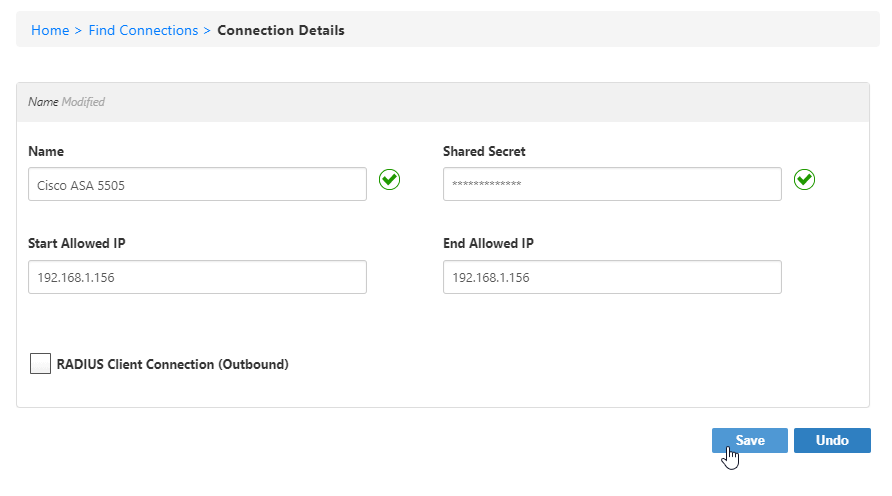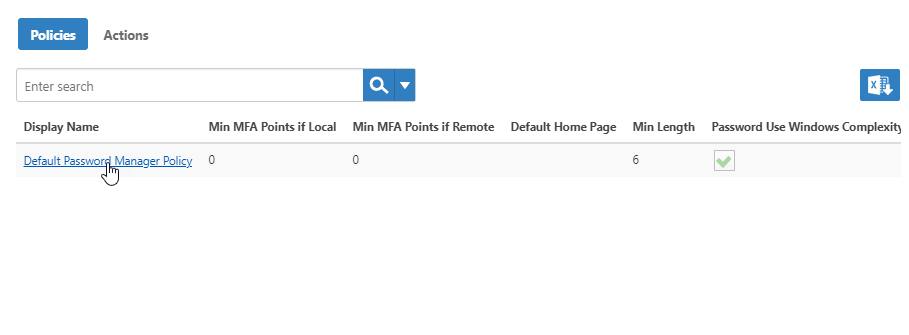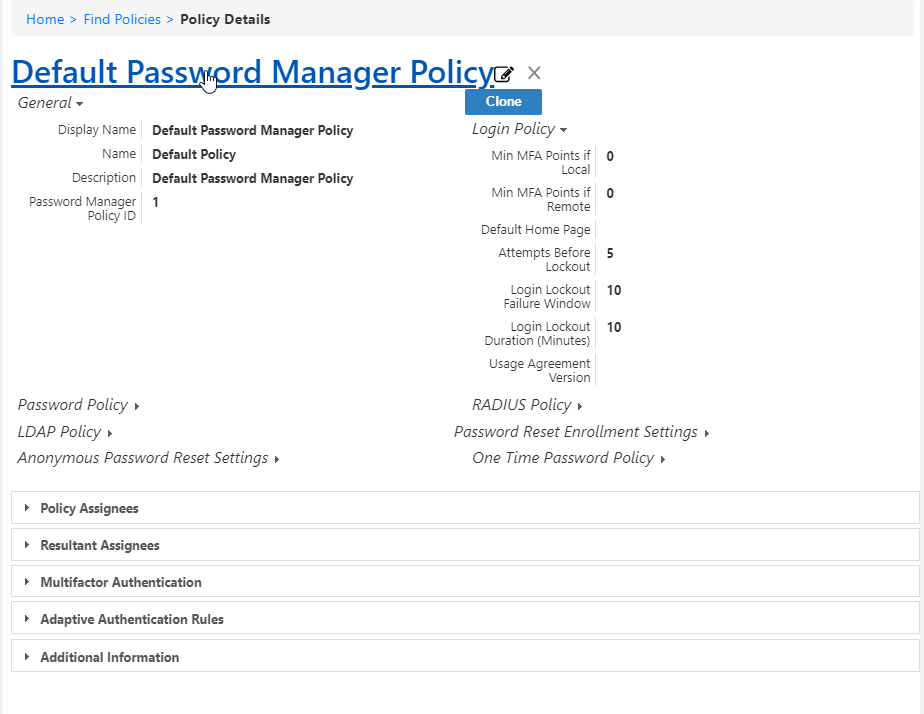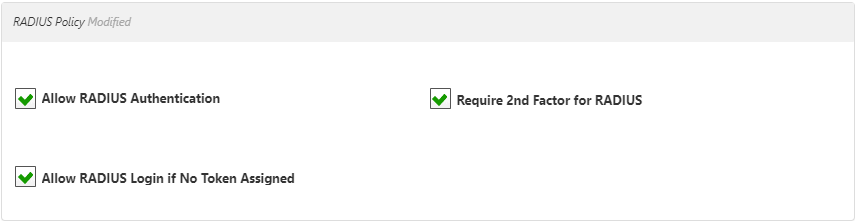/
Configuring the EmpowerID RADIUS Server
You are viewing an earlier version of the admin guide. For the latest version, please visit EmpowerID Admin Guide v7.211.0.0.
Configuring the EmpowerID RADIUS Server
Related content
Configuring the EmpowerID RADIUS Server
Configuring the EmpowerID RADIUS Server
More like this
Configure the EmpowerID RADIUS Server
Configure the EmpowerID RADIUS Server
More like this
Configure the EmpowerID RADIUS Server
Configure the EmpowerID RADIUS Server
More like this
Configure the EmpowerID RADIUS Server
Configure the EmpowerID RADIUS Server
More like this
Configure the EmpowerID RADIUS Server
Configure the EmpowerID RADIUS Server
More like this
Configure the EmpowerID RADIUS Server
Configure the EmpowerID RADIUS Server
More like this