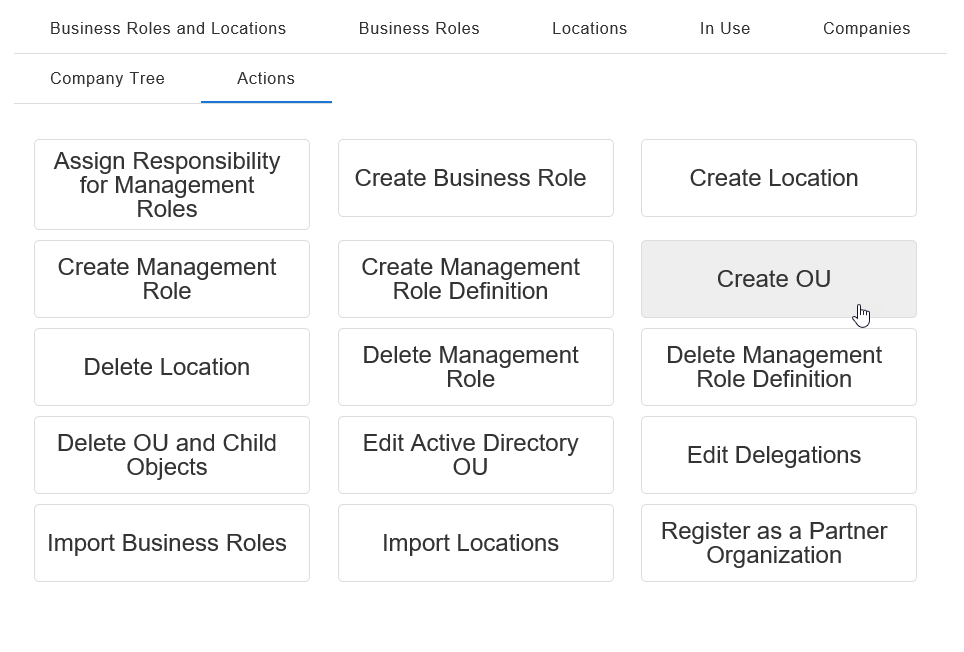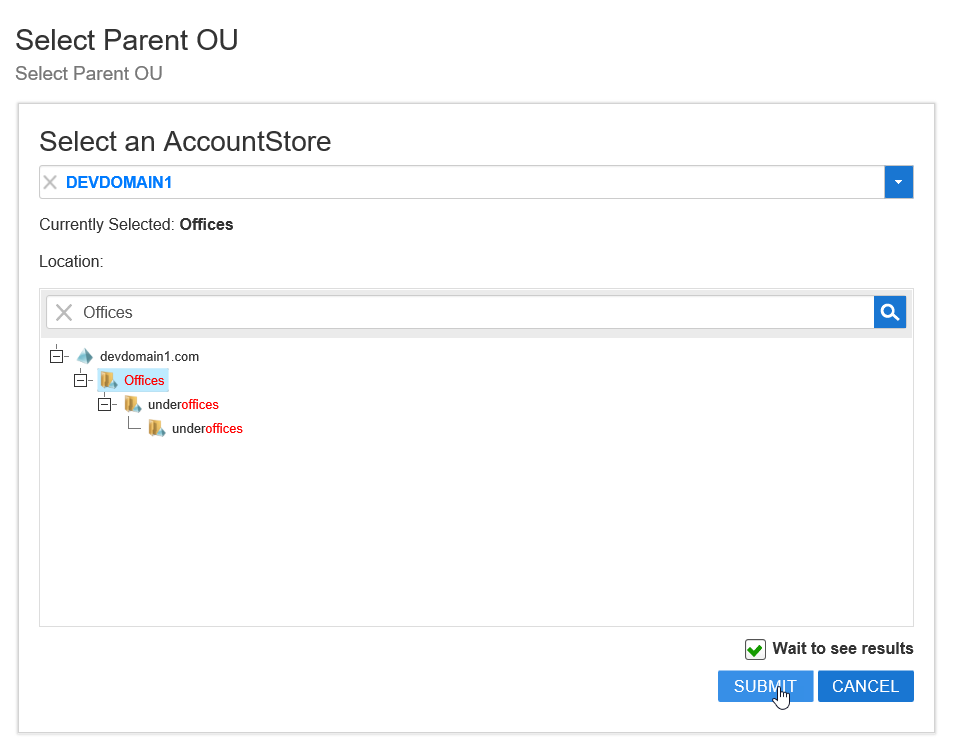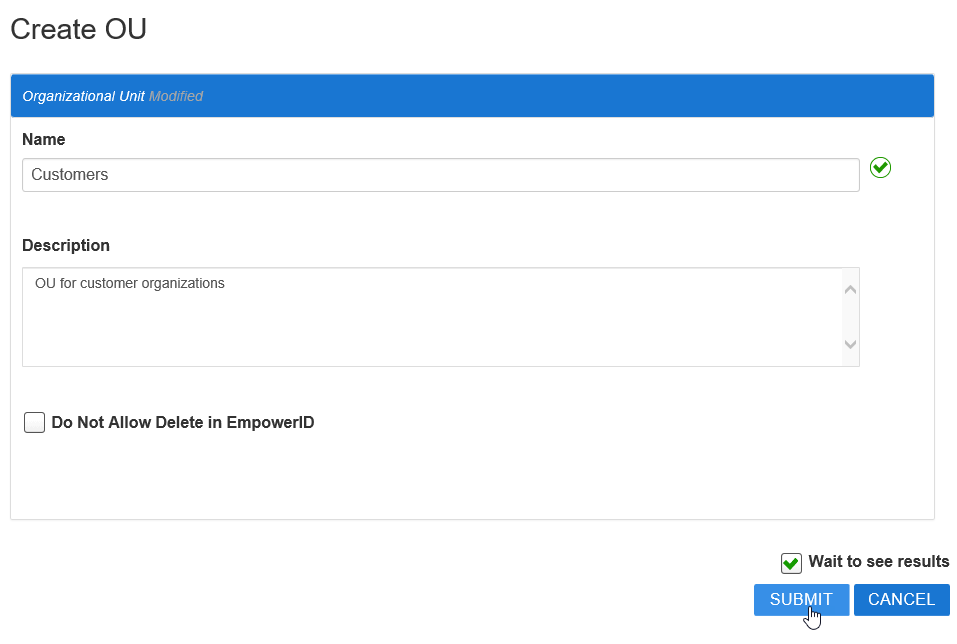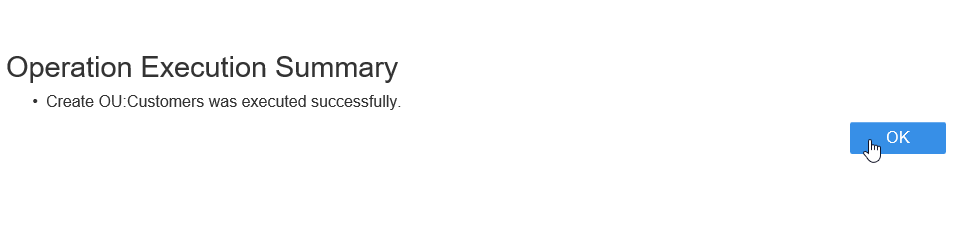/
Creating Organizational Units
You are viewing an earlier version of the admin guide. For the latest version, please visit EmpowerID Admin Guide v7.211.0.0.
Creating Organizational Units
This topic demonstrates how to create a new Active Directory OU in EmpowerID.
Prerequisites
EmpowerID must be connected to Active Directory.
To create an OU
- In the navigation sidebar, expand Role Management and click Business Roles and Locations.
- From the Business Roles and Locations page, click the Actions tab and click Create OU.
- In the Select Parent OU lookup that appears, do the following:
- Search for and select the account store where you want to create the new OU.
- Search for the parent OU under which you want to create the new OU and select it by clicking the node for it in the tree.
Click Submit.
- In the Create OU form that appears, do the following:
- Type a name for the new OU in the Name field.
- Optionally, type a description in the Description field.
- Select Do Not Allow Delete in EmpowerID to prevent the deletion of the OU in EmpowerID.
Click Submit.
- Click OK to close the Operation Execution Summary.
To verify that the OU was created in Active Directory
On a server with the Active Directory PowerShell module, run the following PowerShell cmdlet (substituting the name of the OU in the cmdlet with the OU you created):
Get-ADOrganizationalUnit -Filter {name -eq "Customers"}
Related content
Create Organizational Units
Create Organizational Units
More like this
Create Organizational Units
Create Organizational Units
More like this
Create Organizational Units
Create Organizational Units
More like this
Create Organizational Units
Create Organizational Units
More like this
Create Organizational Units
Create Organizational Units
More like this
Creating Organizational Units
Creating Organizational Units
More like this