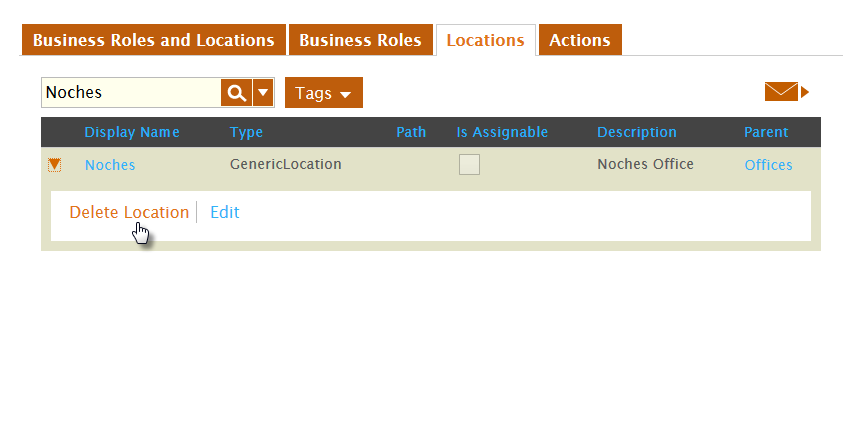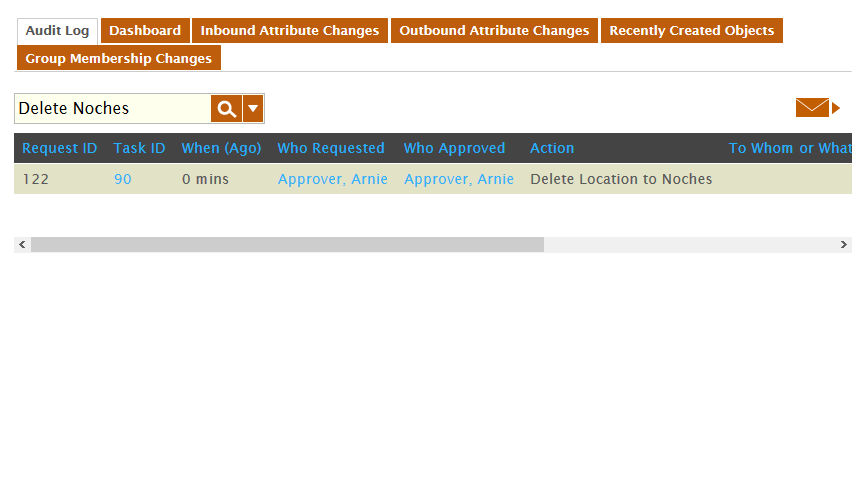/
Deleting Locations
You are viewing an earlier version of the admin guide. For the latest version, please visit EmpowerID Admin Guide v7.211.0.0.
Deleting Locations
When EmpowerID Locations are no longer needed, you can delete them. This topic demonstrates how to do so.
To delete a Location
- In the Navigation Sidebar, expand Identities and click Business Roles and Locations.
- From the Business Roles and Locations management page, click the Locations tab and search for the EmpowerID Location you want to delete.
- From the Locations grid, click the drop-down beside the Location and click the Delete Location link.
- Click OK to close the Operation Execution Summary.
To verify that the Location was deleted
- From the Locations tab of the Business Roles and Locations management page, search for the Location you just deleted. You should see no results in the grid.
- In the Navigation Sidebar, expand Compliance and Reports and click Audit Log.
- From the Audit Log tab of Change Manager, type Delete Location in the Search field.
A record for the Location you just deleted appears in the grid.
Related content
Deleting Locations
Deleting Locations
More like this
Delete Locations
Delete Locations
More like this
Delete Locations
Delete Locations
More like this
Delete Locations
Delete Locations
More like this
Delete Locations
Delete Locations
More like this
Delete Locations
Delete Locations
More like this