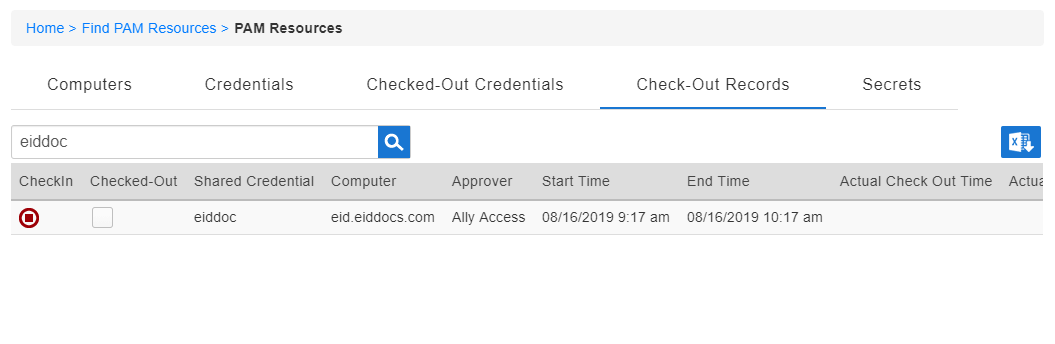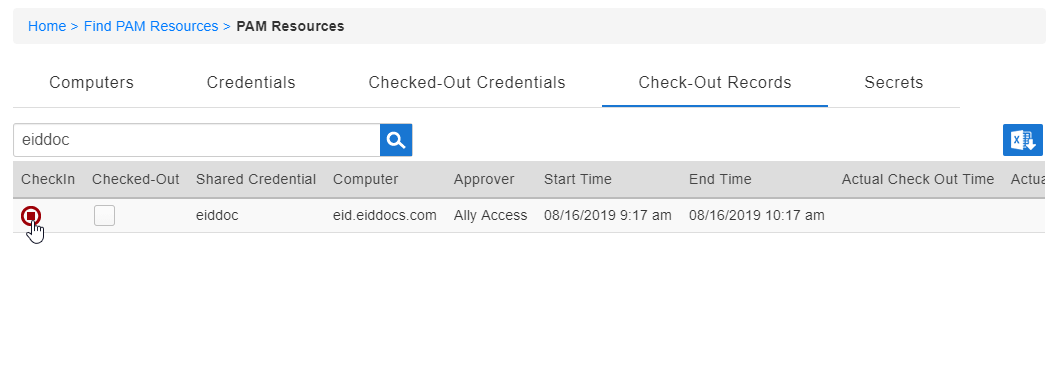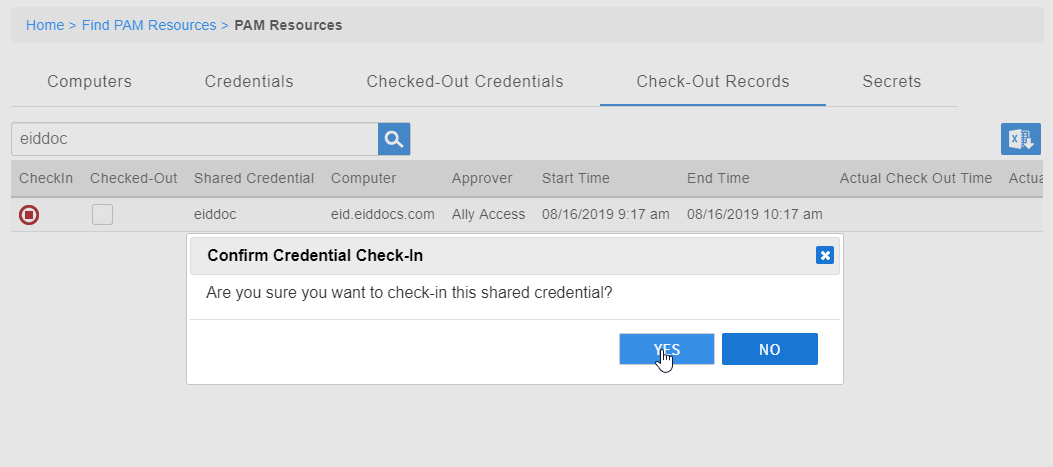Ending Computer Sessions
If you have started a computer session and have completed your work before the session expires, you can manually check-in the shared credential you checked out when you started the session.
If you do not manually check in the shared credential, it will be automatically checked in for you after the requested duration you specified when you requested the computer session expires.
To end a computer session
- From the navbar, expand Privileged Access and click Request Access.
- Click the Check-Out Records tab and then search for the shared credential you want to check in.
- Click the CheckIn icon for the shared credential.
Click Yes to confirm that you want to check in the shared credential.
The credentials are now checked in. If you want to start a new session to the same machine you will need to request a new computer session.
Error rendering macro 'excerpt-include' : No link could be created for 'IL:External Stylesheet - Test'.
, multiple selections available, Use left or right arrow keys to navigate selected items