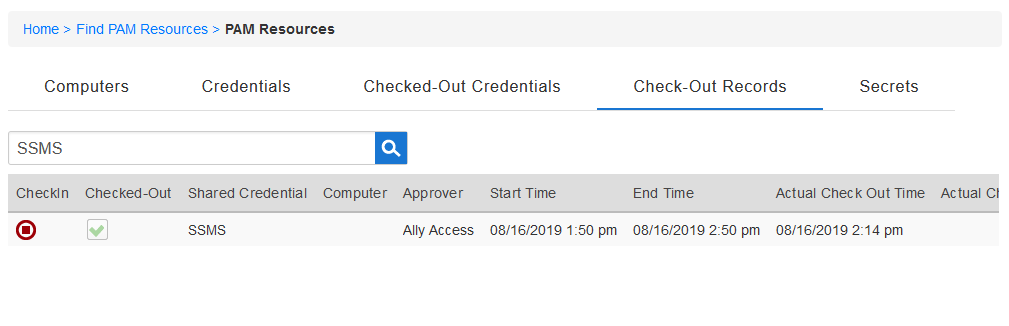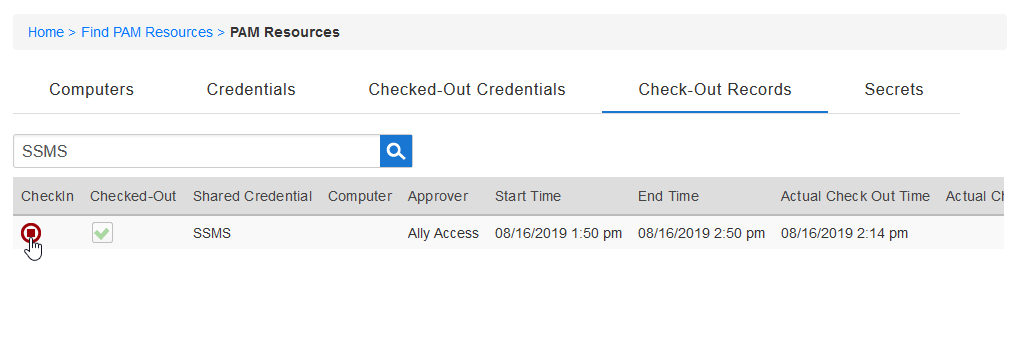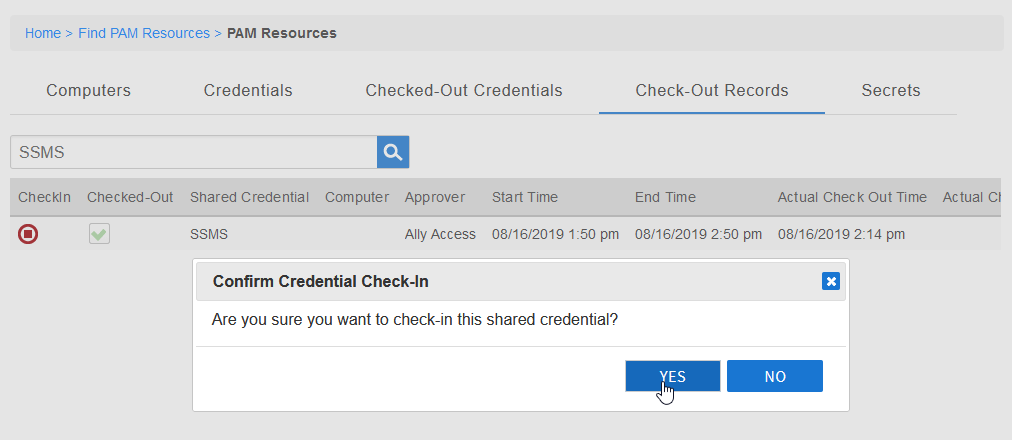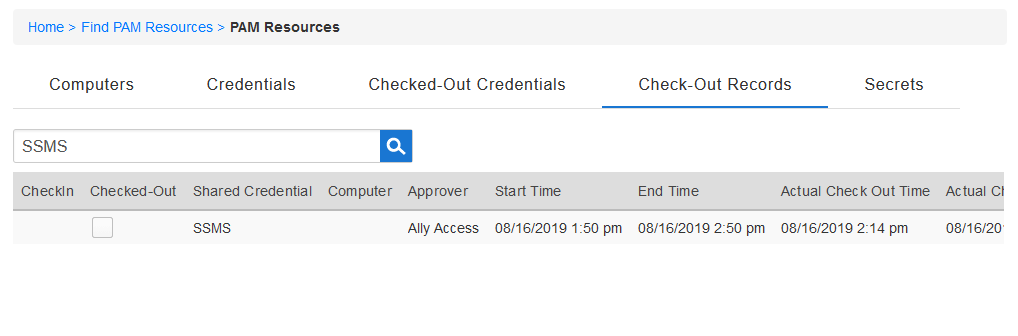Checking in Shared Credentials
If you have checked-out shared credential and complete using the credential before the allotted period of time granted to you expires, you can manually check that shared credential in. Once a shared credential is checked in, you must submit a new request to access the credential again. If you do not manually check in the shared credential, it will be automatically checked in for you by the system after the time period expires.
Most likely your organization has a policy for the shared credential that mandates the password for that credential be rotated by the system. This means once you check in the shared credential, the password you used will no longer be valid.
To check in a shared credential
- From the navbar, expand Privileged Access and click Request Access.
- Click the Check-Out Records tab and then search for the shared credential you want to check in.
- Click the CheckIn icon for the shared credential.
- Click Yes to confirm the check-in.
- The credential is checked in.
Error rendering macro 'excerpt-include' : No link could be created for 'IL:External Stylesheet - v1'.
, multiple selections available, Use left or right arrow keys to navigate selected items