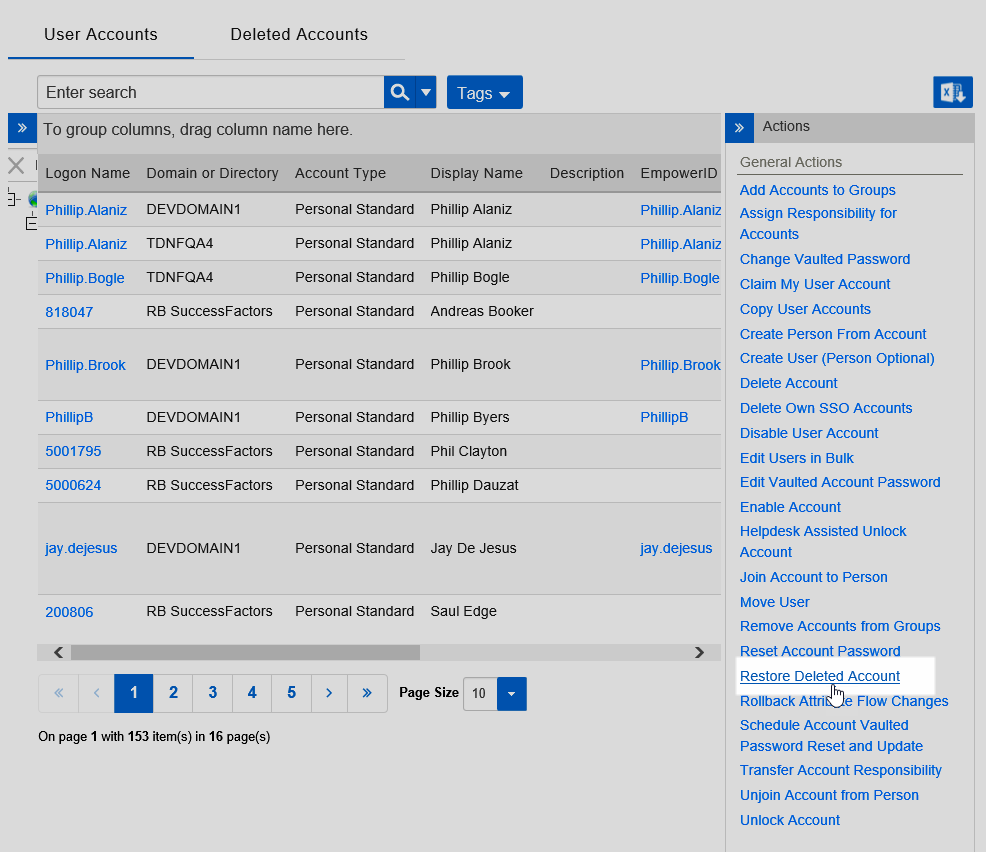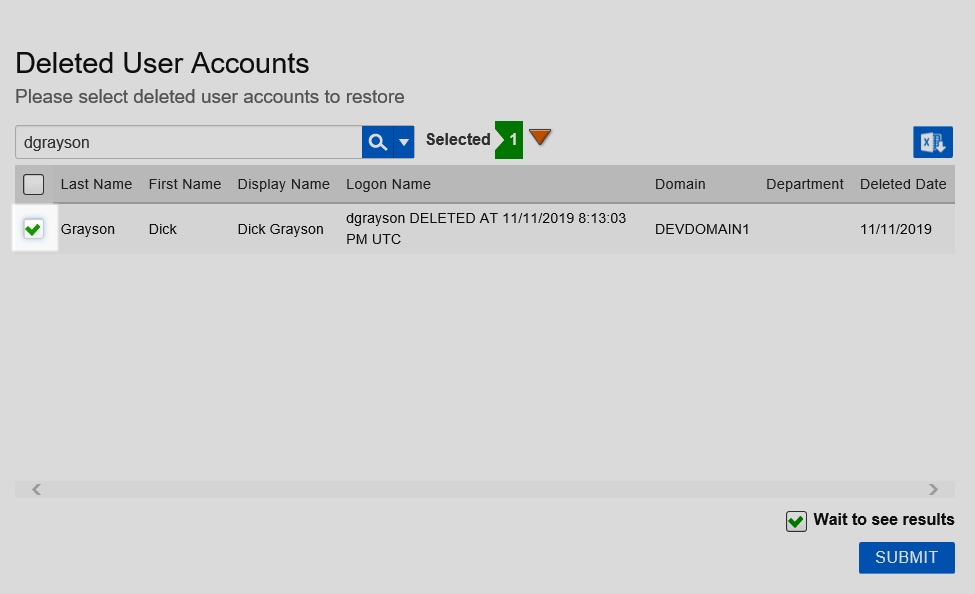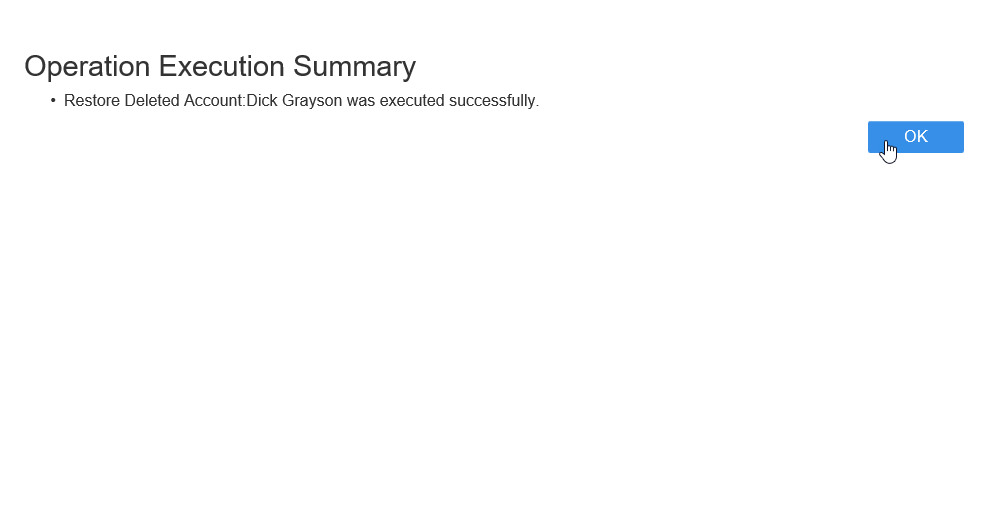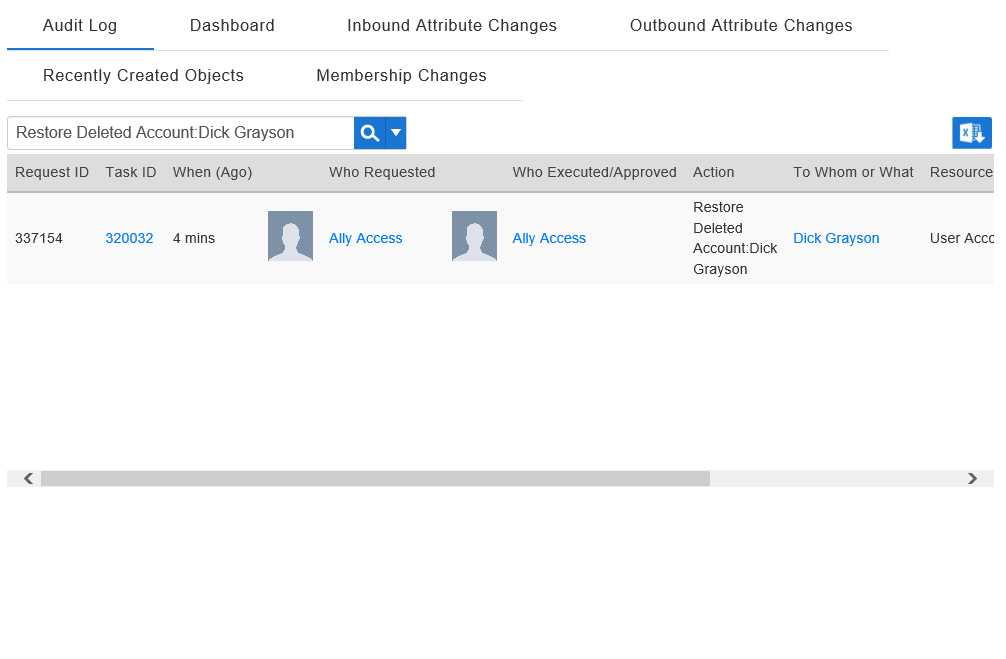/
Restoring Deleted User Accounts
You are viewing an earlier version of the admin guide. For the latest version, please visit EmpowerID Admin Guide v7.211.0.0.
Restoring Deleted User Accounts
This topic demonstrates how to restore one or more user accounts that were previously deleted in EmpowerID.
To restore a deleted account in EmpowerID
- In the navigation sidebar, expand Identity Administration and click User Accounts.
- Click the Restore Deleted Account action.
- Search for the deleted account you want to restore and then tick the box beside the account in the grid to select it.
Click Submit and then click OK to close the Operation Execution Summary.
If you cleared the Wait to See Results checkbox, the Operation Execution Summary does not appear. Disabling Wait to See Results on this screen does not suspend the action; it only hides the results of the action.
To verify that the account is restored in EmpowerID
- Search for the deleted accounts you just restored and verify that there is a record for each account you restored.
- Navigate to the Audit Log by expanding System Logs in the Navigation Sidebar and clicking Audit Log.
- From the Audit Log tab of the Audit Log, search for the user account(s) you restored and verify that there is a Restore record for each account.
, multiple selections available,
Related content
Restoring Deleted User Accounts
Restoring Deleted User Accounts
More like this
Restore Deleted User Accounts
Restore Deleted User Accounts
More like this
Restore Deleted User Accounts
Restore Deleted User Accounts
More like this
Restore Deleted User Accounts
Restore Deleted User Accounts
More like this
Restore Deleted User Accounts
Restore Deleted User Accounts
More like this
Restoring Deleted People
Restoring Deleted People
More like this