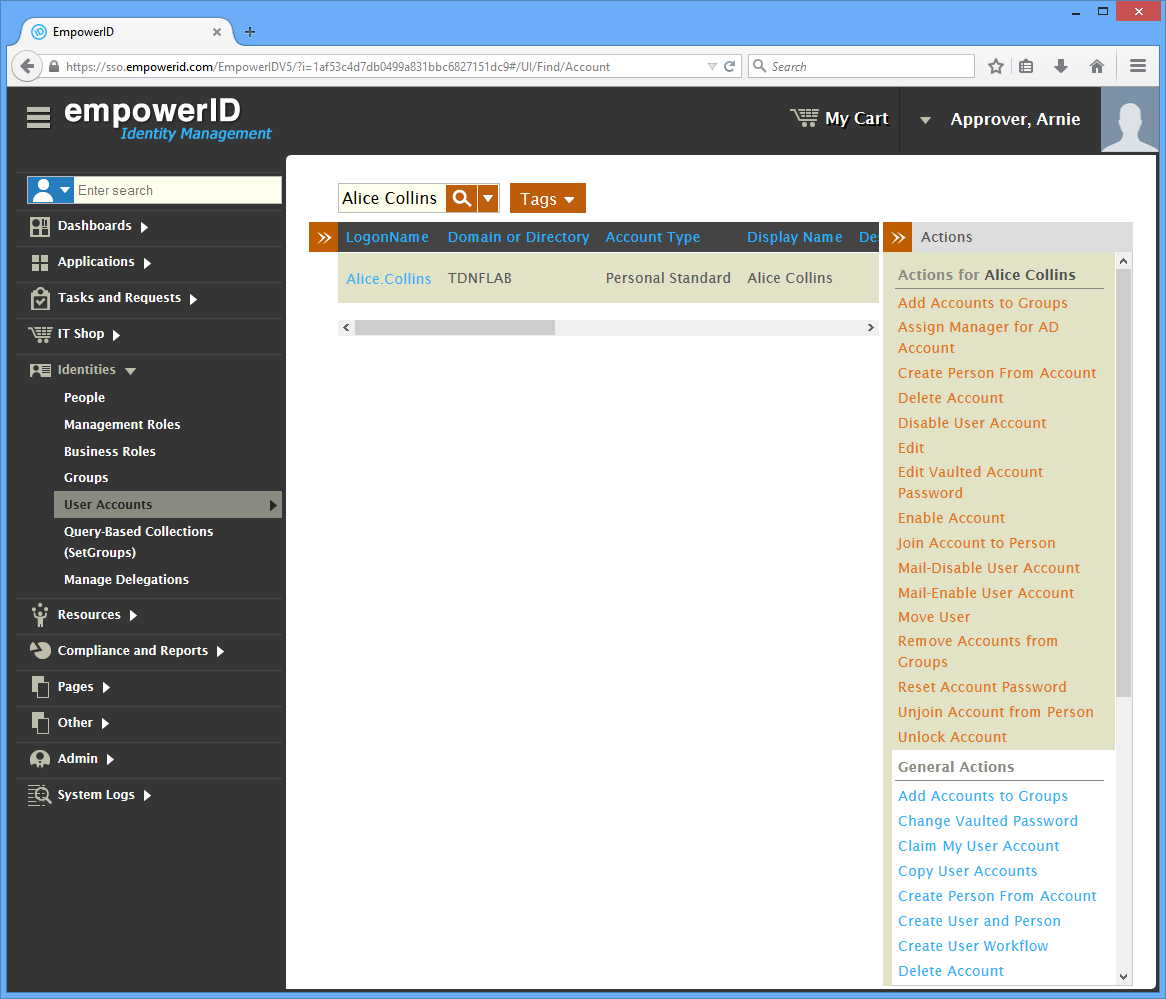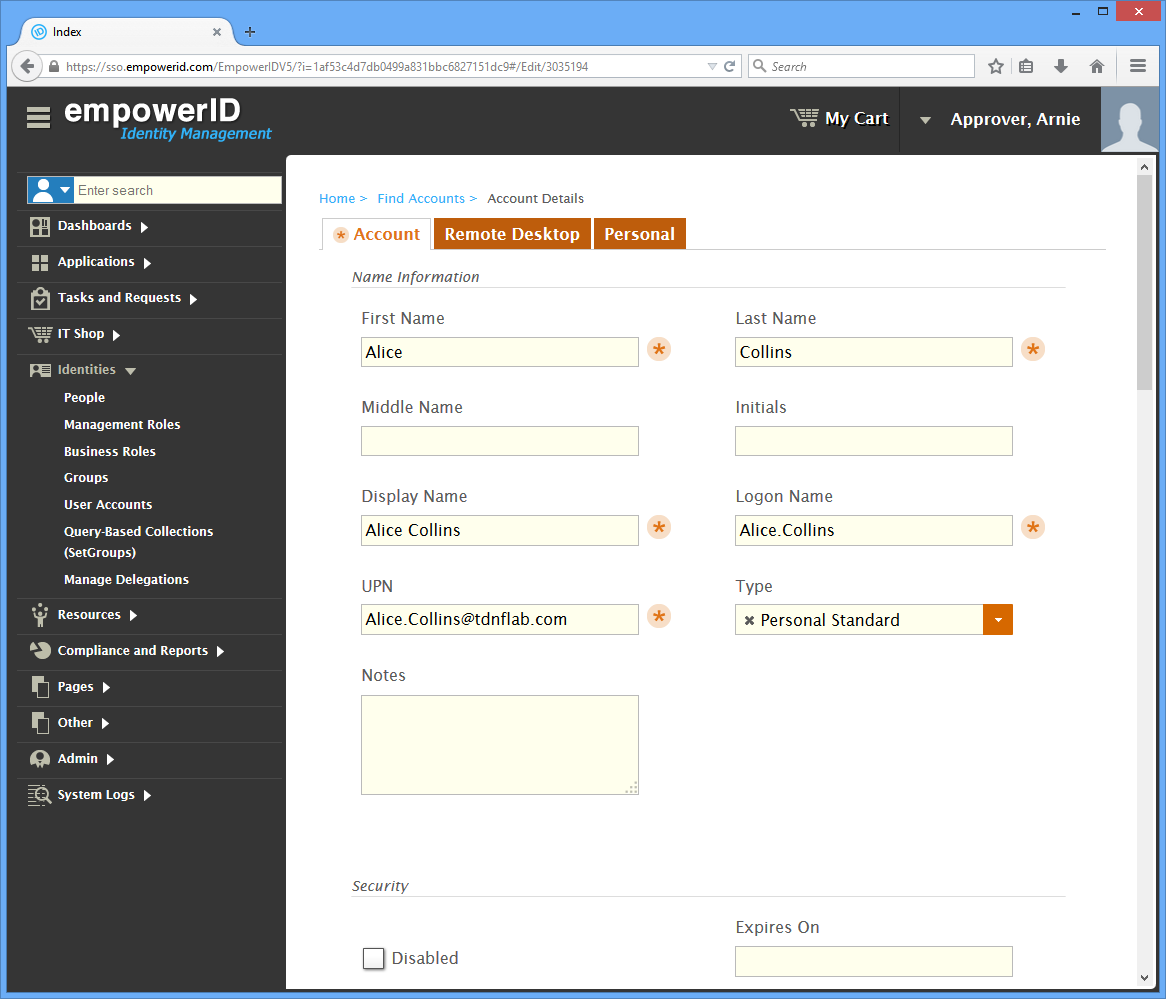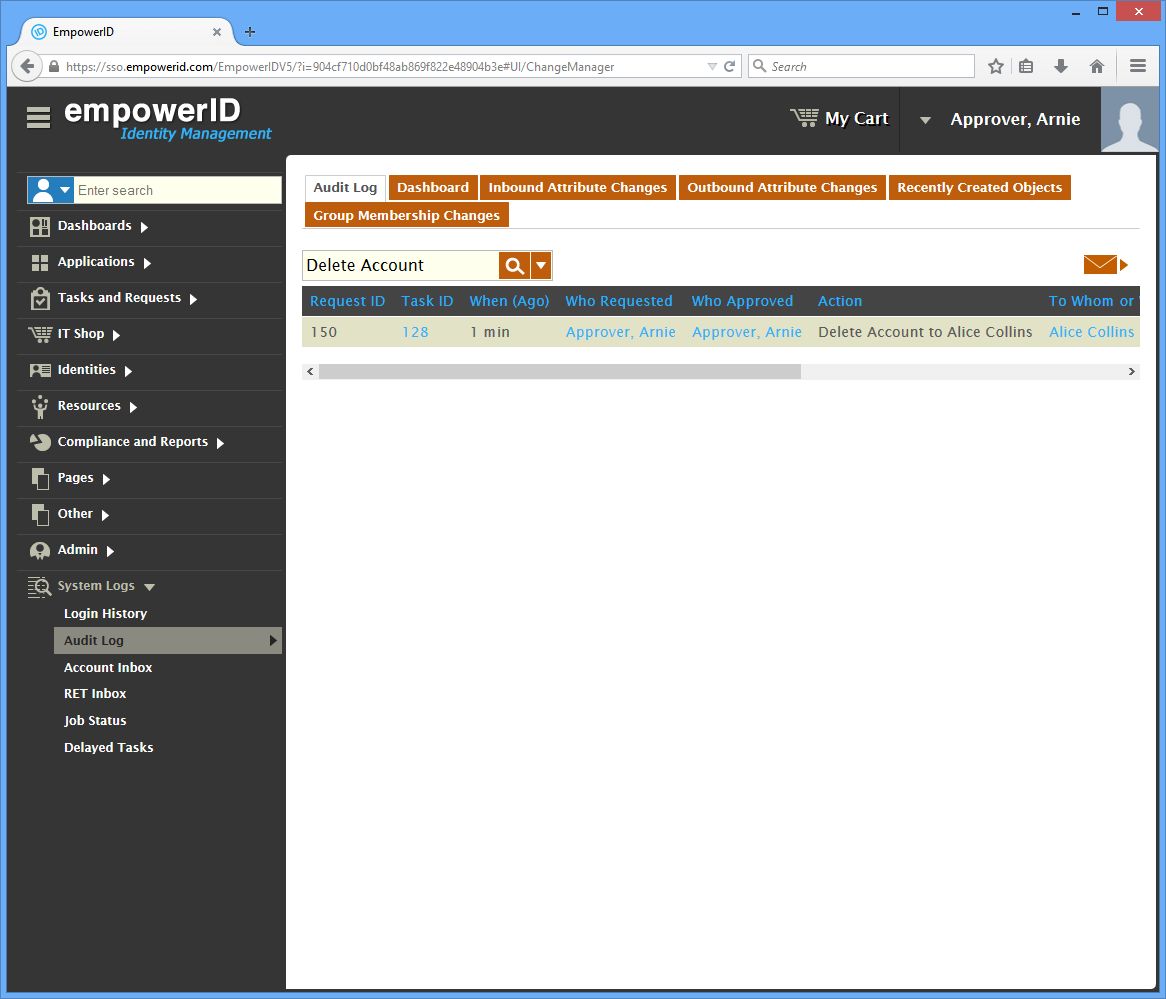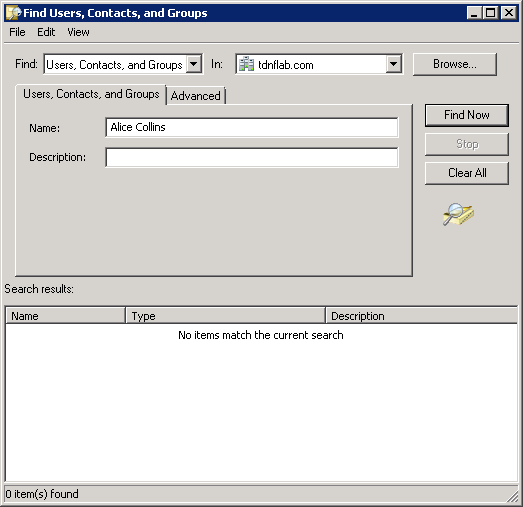/
Deleting User Accounts
You are viewing an earlier version of the admin guide. For the latest version, please visit EmpowerID Admin Guide v7.211.0.0.
Deleting User Accounts
This topic demonstrates how to delete a user account in Active Directory by deleting an EmpowerID user account.
To delete an account in EmpowerID
- In the navigation sidebar, expand Identity Administration and click User Accounts.
- Search for the user account you want to delete and then click the record for that account. A highlighted list of specific Actions that can be applied to that account appears.
- From the Actions pane, click the Delete Account action.
- Click Yes to confirm you want to delete the account and then click OK to close the Operation Execution Summary.
To verify that the account is deleted in EmpowerID
- In the navigation sidebar, expand System Logs and click Audit Log.
- From the Audit Log tab, search for the user account you deleted to verify that there is a record for the deleted account in the grid.
To verify that the account is deleted in Active Directory
- Open Active Directory Users and Computers and search for the account you deleted.
- Verify that no results are returned.
, multiple selections available,
Related content
Deleting User Accounts
Deleting User Accounts
More like this
Manually Delete User Accounts
Manually Delete User Accounts
More like this
Manually Delete User Accounts
Manually Delete User Accounts
More like this
Deleting People
Deleting People
More like this
Manually Delete User Accounts
Manually Delete User Accounts
More like this
Manually Delete User Accounts
Manually Delete User Accounts
More like this