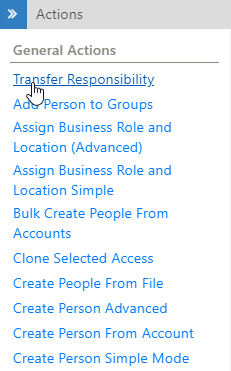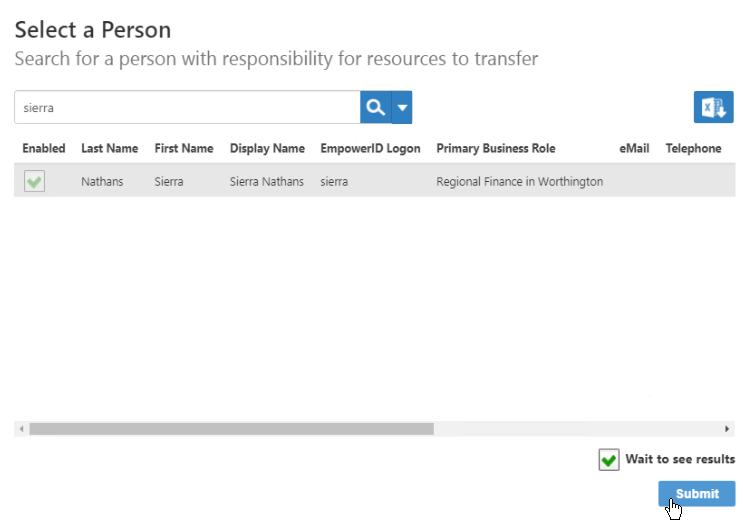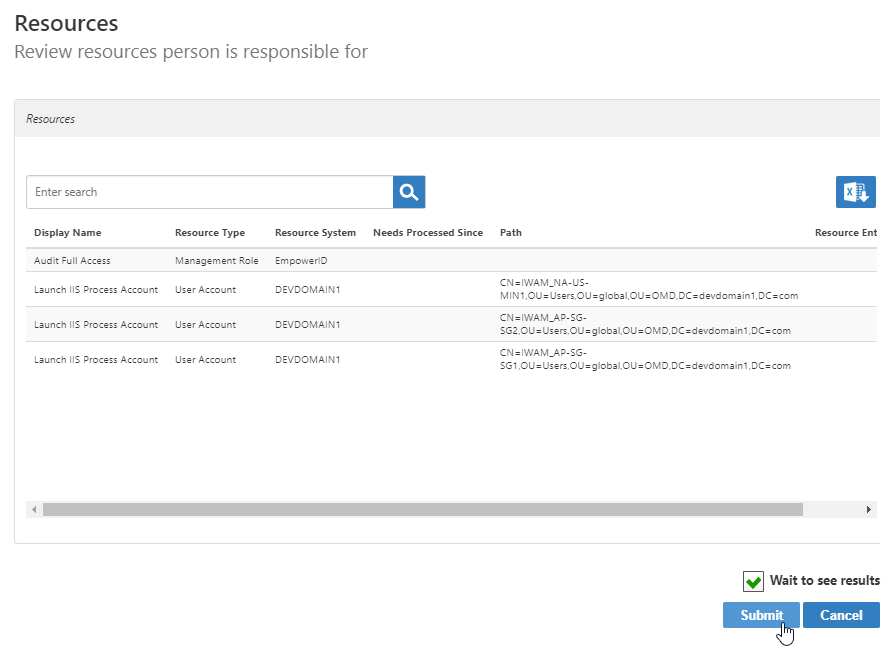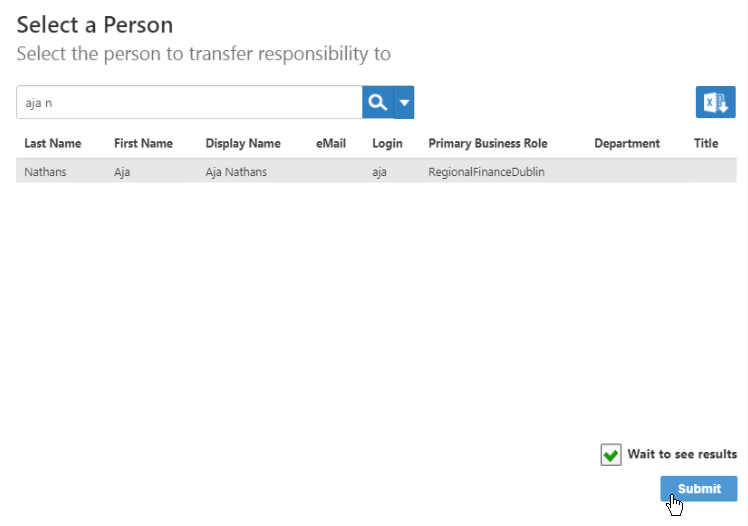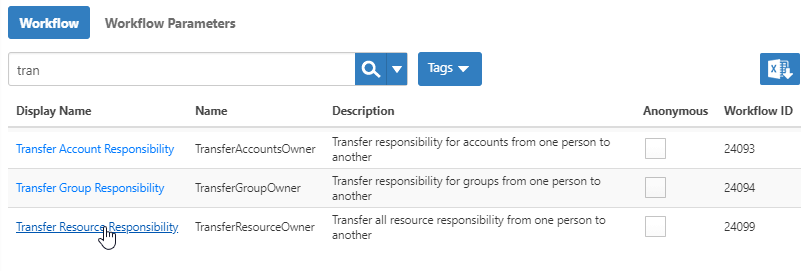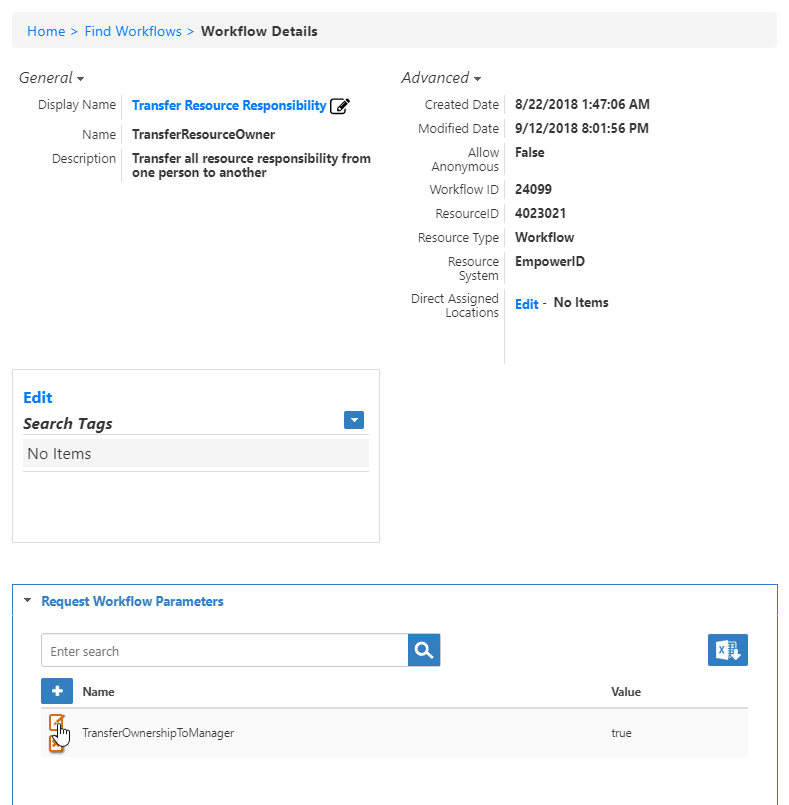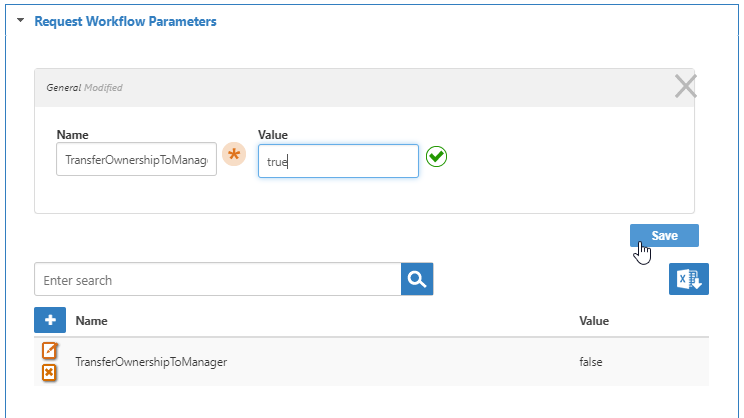/
Transferring All Responsibilities
You are viewing an earlier version of the admin guide. For the latest version, please visit EmpowerID Admin Guide v7.211.0.0.
Transferring All Responsibilities
Related content
Transferring All Responsibilities
Transferring All Responsibilities
More like this
Transfer Responsibilities
Transfer Responsibilities
More like this
Transfer Responsibilities
Transfer Responsibilities
More like this
Transfer Responsibilities
Transfer Responsibilities
More like this
Transfer Responsibilities
Transfer Responsibilities
More like this
Transfer Responsibilities
Transfer Responsibilities
More like this