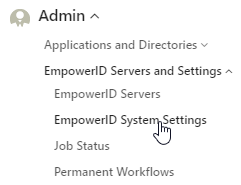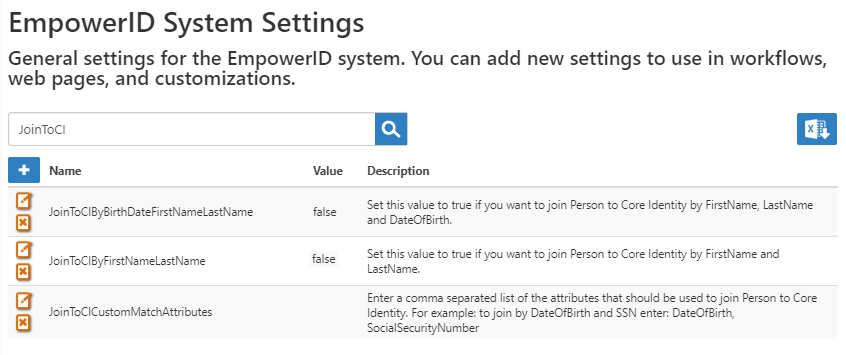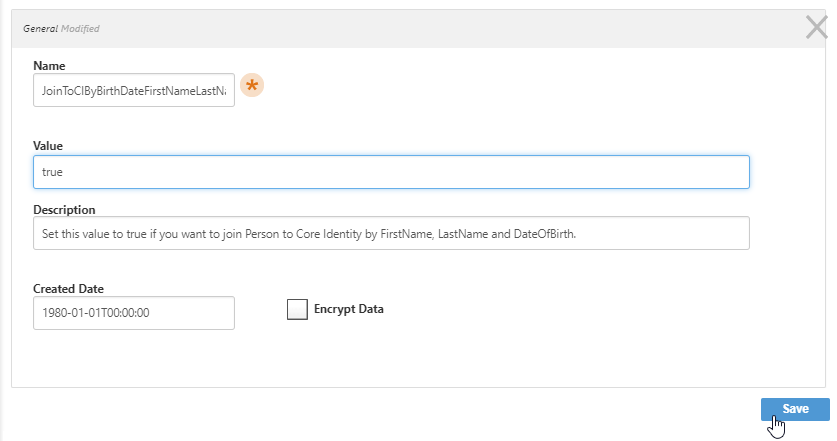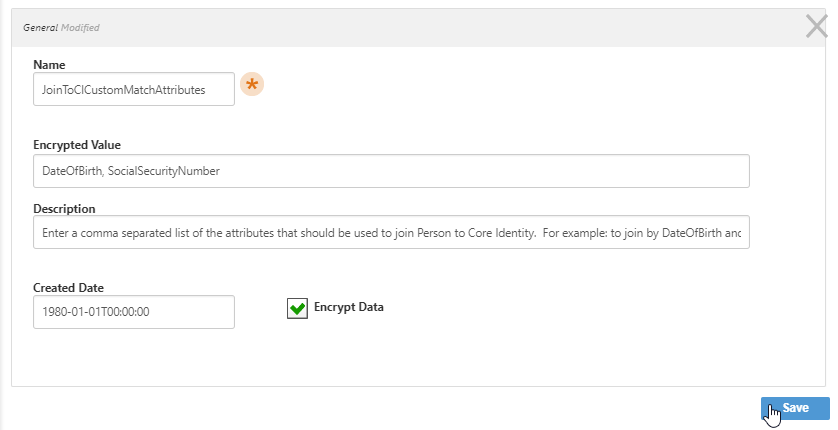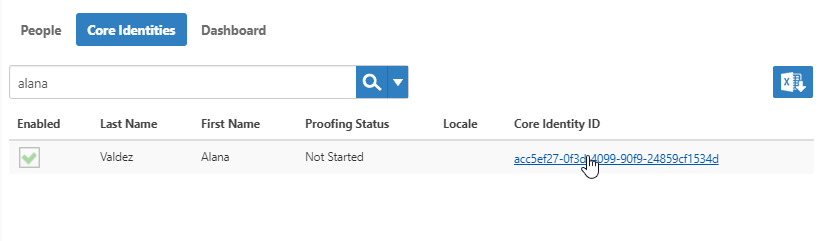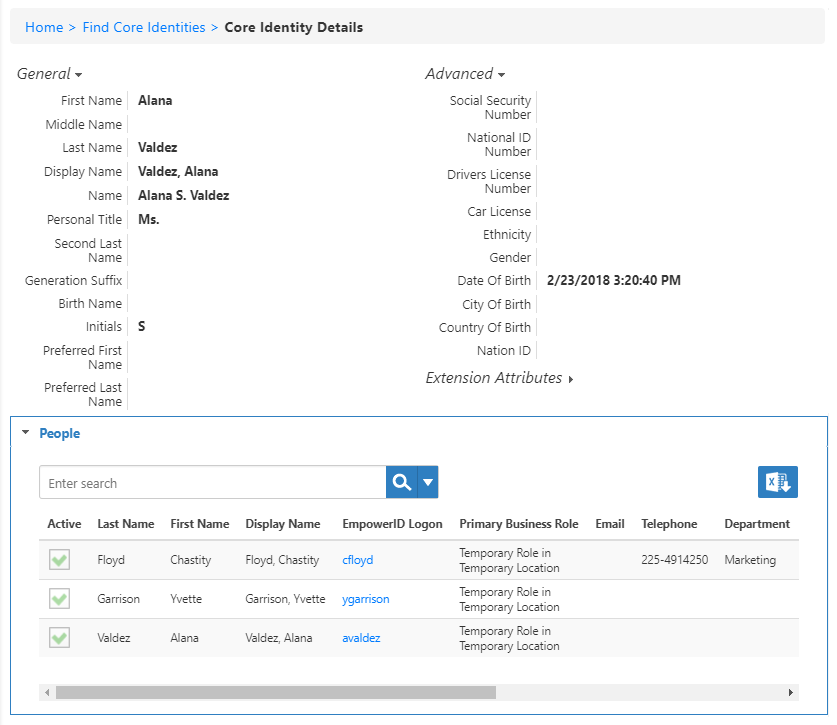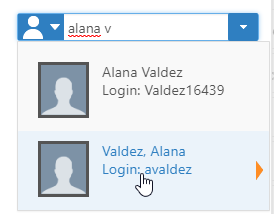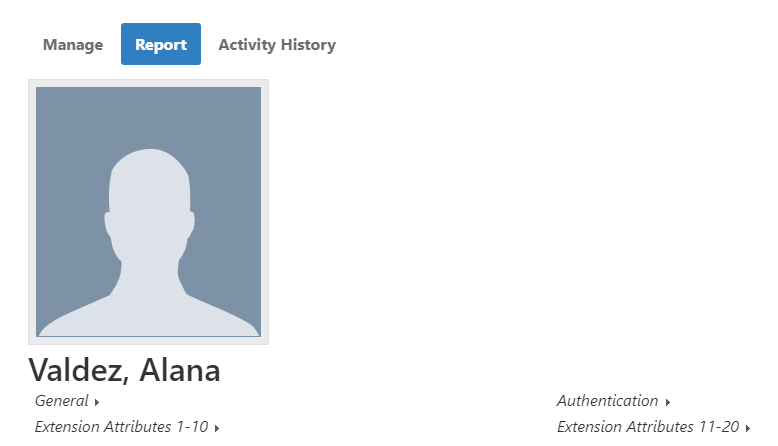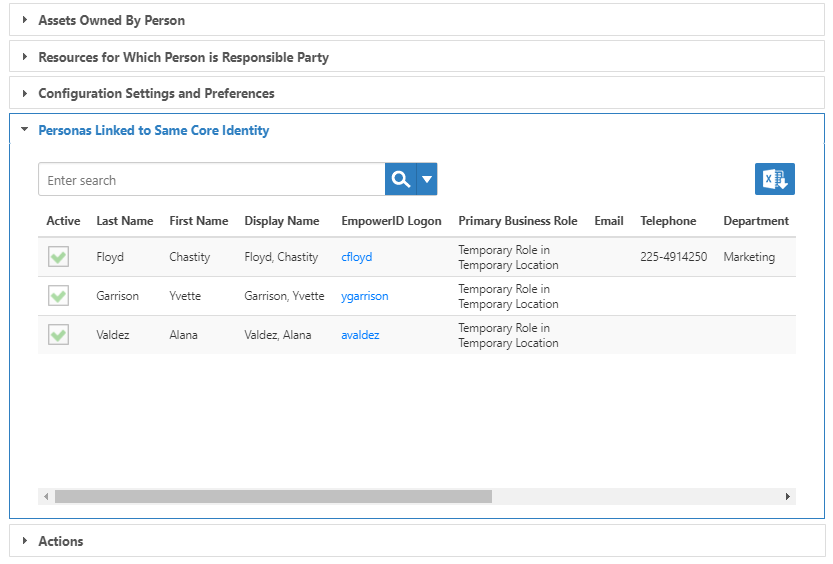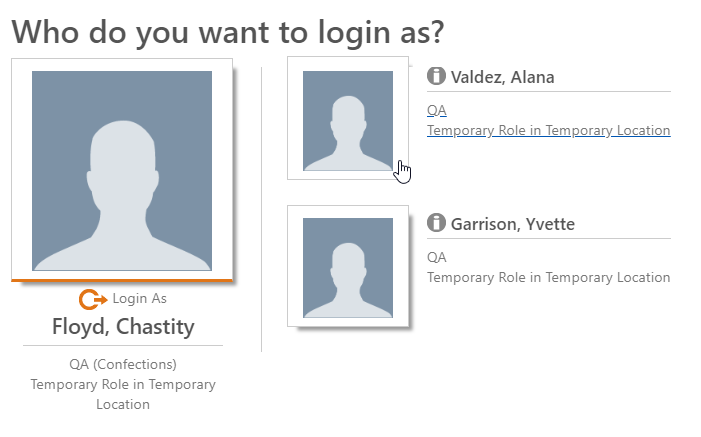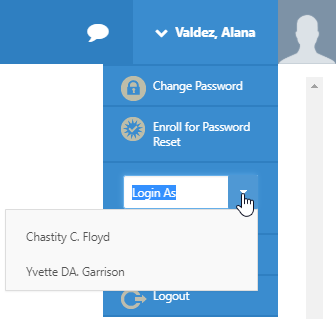/
Setting up Core Identities
You are viewing an earlier version of the admin guide. For the latest version, please visit EmpowerID Admin Guide v7.211.0.0.
Setting up Core Identities
Related content
Core Identities
Core Identities
More like this
Set up Core Identities
Set up Core Identities
More like this
Set up Core Identities
Set up Core Identities
More like this
Set up Core Identities
Set up Core Identities
More like this
Set up Core Identities
Set up Core Identities
More like this
Set up Core Identities
Set up Core Identities
More like this